Setting Up Exit Lag: Difference between revisions
Jump to navigation
Jump to search
| Line 1: | Line 1: | ||
=== How to Set up Exit Lag: === | === How to Set up Exit Lag: === | ||
[[File:Exit Lag Screenshot.png|alt=exit lag screenshot|thumb|723x723px|exit lag screenshot]] | |||
See image | |||
ask in discord if you can't figure it out | ask in discord if you can't figure it out | ||
=== Checking Ping to server: === | === Checking Ping to server: === | ||
Revision as of 05:36, 16 March 2024
How to Set up Exit Lag:
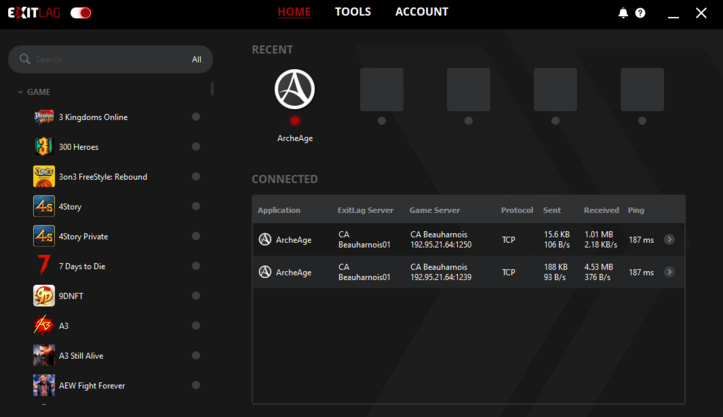
See image
ask in discord if you can't figure it out
Checking Ping to server:
If you're not in game
- Click on the link OVH Speed Test
- Click on Server selection
- Select [CA] Beauharnois
- Start the test
If you're in game
- Press Ctrl Shift Esc to open Task Manager
- Select the Performance Tab
- Click the 3 dots and open Resource Monitor
- Select the Network tab in Resource Monitor
- Under TCP Connections locate archeage.exe
- Observe Latency column