Addon API: Difference between revisions
Jump to navigation
Jump to search
m (images) |
(moving images) |
||
| Line 17: | Line 17: | ||
]] | ]] | ||
[[File:Exampleaddon.png|thumb|2. Create a text document named "addons" (underlined in red)4. Extract your downloaded addon's archive into the "addons" folder (underlined in green)|none]] | [[File:Exampleaddon.png|thumb|2. Create a text document named "addons" (underlined in red)4. Extract your downloaded addon's archive into the "addons" folder (underlined in green)|none]] | ||
[[File:Exampleaddonsinfile.png|thumb|5. Write the name of the addon's folder into "addons.txt" ]] | [[File:Exampleaddonsinfile.png|thumb|5. Write the name of the addon's folder into "addons.txt" |center]] | ||
| Line 26: | Line 29: | ||
If done correctly, on the character select screen there will be an "Addons" button that you can press and will show your installed addons. | If done correctly, on the character select screen there will be an "Addons" button that you can press and will show your installed addons. | ||
Revision as of 23:05, 7 August 2024
Back to Custom Server Changes
Addons are a custom change on ArcheAge Classic to allow players to further customize their in-game UI and add other quality of life features previously not found in the original version of ArcheAge.
Creating an Addon Folder And Installing an Addon
- Create a folder titled "addons" in "Documents/AAClassic"
- Create a file named "addons.txt" in the "addons" folder.
- Download an addon you'd like to use.
- Extract the addon's archive into the "addons" folder.
- Write the name of the addon's folder into "addons.txt"
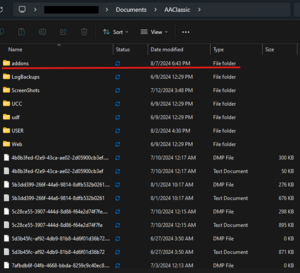
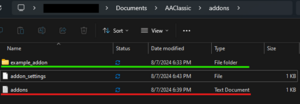
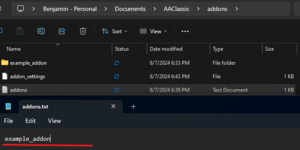
If done correctly, on the character select screen there will be an "Addons" button that you can press and will show your installed addons.
Addon API page stub